The ERR_TOO_MANY_REDIRECTS message (also known as a redirect loop) can make the user feel confused, but it’s just a browser warning. Indicates that the requested page cannot be accessed.
If you encounter that message while trying to load your site, it means that the entire page or all content is not available to you and your users
.
This can happen due to a recent change to your WordPress site, incorrect redirect settings, or some issue with third-party services.
Although it seems quite serious, it is not the end of the world – this error is easy to fix.
But it is necessary to solve it as soon as possible to avoid a bad experience for visitors. After all, if they see that message on the screen, they might give up before they know what you’re offering, because your website doesn’t seem secure.
In this post, we are going to describe the reasons for the error of too many redirects on WordPress sites. In addition, we are going to address the many steps necessary to fix it.
Here’s what you’re going to see
:
What does ERR_TOO_MANY_REDIRECTS mean?
The too many redirects error is displayed when the browser cannot establish a connection between the homepage and the landing page in a redirect
.
If you’re using Google Chrome, the warning looks like this: “This page isn’t working. www.example.com redirected you too many times. Try deleting your cookies. ERR_TOO_MANY_REDIRECTS” or “This webpage has a ERR_TOO_MANY_REDIRECTS redirect loop.”
In Mozilla Firefox, you will get:
“The page is not redirecting correctly. Firefox has detected that the web server is redirecting the request for this address in a way that will never be complete.
This issue can sometimes be caused by disabling or refusing to accept cookies ERR_TOO_MANY_REDIRECTS
“.
In both, the message is very clear: the page does not load because it has been redirected to a loop, or there have been too many redirect requests.
Why does the ERR_TOO_MANY_REDIRECTS error occur?
Redirects are an efficient SEO strategy or a tool to allow users to access pages with a different URL.
Let’s say you have a large, relevant website, but, for some reason, instead of updating content, you prefer to send your user to a new page, one that’s more consistent or has more features.
It would be inconvenient to ask the visitor to click again or type a different URL into the address bar.
When you use redirects, people can automatically access the new page while trying to get to the old one. Even after they have typed the wrong address, they arrive at the right page. That means a significant improvement in the user experience.
However, when there is an incorrect configuration, the browser can get confused and redirect the visitor to other URLs or to an unknown destination
.
When the browser doesn’t understand or know which URL to use, it stops searching for the correct URL to avoid overloading. That’s when the user gets the error message on the screen.
In some specific cases, the browser even enters an infinite redirect loop. Here’s how it works: the old URL redirects to the new one, but due to incorrect settings, the new URL redirects to the old one.
Finally, the
system gives up trying all this and displays the message: “ERR_TOO_MANY_REDIRECTS”.
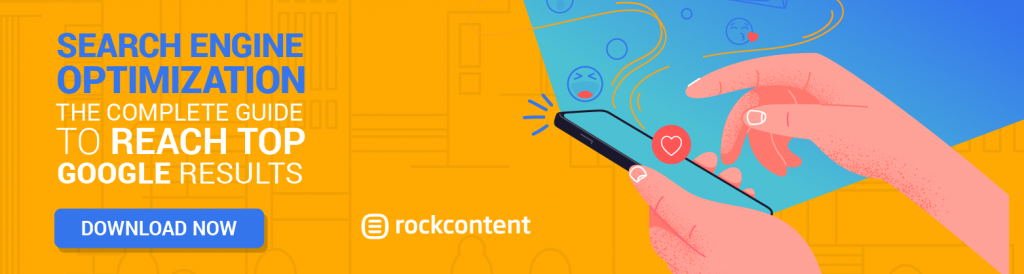
How to solve the ERR_TOO_MANY_REDIRECTS problem?
If you are not the site administrator, you just need to clear the browser’s cache/cookies and refresh the page. If that doesn’t work, you’ll have to contact the manager and wait until they fix it.
However, if you are the manager, you will have to try a few things. The error is usually the result of WordPress misconfiguration, as we mentioned earlier. Sometimes, it can be solved with something as easy as clearing cookies or cache.
That’s why we’re going to introduce you to some strategies so you can get rid of that message. This way, you won’t disappoint your visitors.
Clear cookies and cache
When that message appears, some browsers suggest that the problem might be
cookies.
That’s why we also recommend giving it a try even if you’re the site owner.
But how exactly do you clear
your cache and cookies
? It’s simple. It only takes a few minutes, although it differs depending on the browser you’re using. Here are some specific instructions:
Google Chrome
- At the top right, you’ll see three small dots. Click on it. Then select settings.
- Scroll down and click “Advanced”.
- Then you should click on “Clear Browsing History”.
- Then select “cache and cookies”.
- Select the time range, which is how many cookies you want to delete based on the period (last 24 hours, seven days, four weeks).
- Then, click “Clear Data”.
Mozilla Firefox
- Click on the three small dots at the top right
- Select the “Cookies and cache” option and click “Clear”.
. Then click “Clear Data”.
Try updating your site once again. If that strategy doesn’t work, you’ll need to take the following steps.
Clear
the WordPress cache
If you use a caching plugin (WP Super cache or other), the next attempt should be to clear the WP cache
.
As each plugin works differently, you need to check the specifications of the one you have installed on your blog
.
You can Google the name of the add-on for information or ask support for help. Then, you will receive instructions on how to clear the cache in your plugin settings specifically within your WordPress admin panel.
Then, again, you need to refresh the website to see if everything is okay. In case there is still an error, you are not there yet. Read.
Check
URL settings It is essential to check URL settings because incorrect settings can cause redirect loops. Click on the “General” tab within “Settings”.
There are two
main fields:
WordPress URL (
- which specifies where all the WP files are
- Site URL (the address of the home page that is available to users).
).
In most cases, those two addresses must match. Check it carefully, so that differences do not cause further problems.
None of them should contain:
- Blank spaces at the end.
- www at the beginning (as in https://www.example.com). Instead, it should be https://example.com.
If one URL contains “www” and the other does not change them, so they can be the same: either both contain it or neither of them contains it. You can also try inserting PHP before HTML.
In case you cannot access the control panel to alter the URL, it is still possible to do so by editing
the wp-config file: Go to the
- file manager (FTP client
- Open the folder with your WordPress files
- Find wp-config.php. Right-click
- on “Edit URL”.
- Add those lines to the code (don’t forget to change the URL).
- Redefine the direction and remember that both must match, home and WordPress (‘WP_HOME’ and ‘WP_SITEURL’).
- Save the file.
- Click “Yes” at the command prompt to load the modified file.
- Refresh the site and see if the problem is resolved.
).
.
If desired, you can also change the address through the database. All that is needed is a login to the web server via MySQL. The phpMyAdmin is part of many hosting service panels and can be used for that.
- Locate the wp_options table (or the other prefix defined during installation).
- Double-click the fields you need to edit.
- option_value (in the first two lines: homepage address and WordPress address, the same as we mentioned before).
Modify the address in
Change the
security protocol
If you use a security protocol (SSL certificate), change it to a default protocol. Refresh the page and check if the redirect loop has disappeared.
If the message is still there, it means that your SSL certificate must be configured correctly before using it again (the address remains as HTTPS).
Don’t forget to consult expert support to return to a configuration that ensures access security for users. That’s also essential to ensure greater reliability on your site.
Redefine
the .htaccess
It is important to check the .htaccess file whenever there is an error in WordPress. The file is part of the Apache server configuration and is used to control page redirects. Therefore, any problem in the file can cause problems in the redirection routine.
To check if that’s the case, you’ll need to redefine the .
htaccess file: Locate
- the site files using the FTP client
- folder with the WP files. Locate
- htaccess
- Right-click on it and open the file for editing (never change the backup, only the original version).
- Delete the contents of the .htaccess and reset the default settings (you can easily find the default settings on the Internet).
- Save and upload the default file to the web server.
- Once done, refresh the site.
. Locate the
the .
file. Download it as a backup.
If your site is fine after that, you’ll have to reconsider the .htaccess file; otherwise, you’ll have to restore the backup, because that file isn’t the source of the problem. So, it is necessary to keep digging.
Check
the plugins
WordPress plugins can always be the root of any problem. If you have any redirect plugins installed, start by disabling them.
If that solves the problem, you’re fine. If not, you should disable them one by one to check which of those plugins caused the loop.
That can take a long time, but don’t panic! There is a quick and convenient way to do it automatically: first, disable all plugins once, before refreshing the page (don’t forget to back up the original .htaccess file as we have discussed above).
If the loop is still there, enable all plugins again and proceed to the next step. After you have updated the site, if you see that the error is gone, you will have no choice but to try individually.
If ERR_TOO_MANY_REDIRECTS prevents you from accessing the control panel, it may be necessary to disable all add-ons manually. You can do this in the FTP client or in the file manager.
Find the plugins folder,
- which is usually located inside the wp-content folder
- Rename all folders
- Or delete them all at once (never forget the backup).
.
.
ERR_TOO_MANY_REDIRECTS is an easy problem to solve, so you only have to ask for help if none of those steps work. If so, you can enable PHP error_reporting to go even further in analyzing the problem.
Check
third-party services You should check third-party services if you still see ERR_TOO_MANY_REDIRECTS after clearing cookies and cache. Check external services with a proxy server, which is an intermediary server that routes requests from multiple users to multiple servers.
Proxy servers and flexible SSL options with HTTPS and HTTP requests can be responsible for redirect errors. For example, if a third-party service uses flexible SSL, but has an existing SSL certificate on its server, it will redirect requests to HTTPS, which will likely result in the redirect error. In this case, try switching to full encryption mode.
Third-party plugins in WordPress can also lead to excessive redirects. There are redirect plugins to set up redirects when permalinks of posts or pages are changed, but sometimes these edits can generate the “too many redirects” error message.
To check if this is your site’s problem, disable the plugins by turning them all off in bulk. Reactivate the add-ons one by one to find which one is faulty. You may want to find an alternative plugin or contact the developer for a solution.
Check
for redirects on the server
In addition to checking for HTTP to HTTPS redirects, you should also take a look at any other redirects that may have been configured incorrectly in the server configuration files. A wrong 301 redirect could mess up your entire site.
Another common culprit is the Apache .htaccess file found on WordPress hosts with Apache. If you see the message ERR_TOO_MANY_REDIRECTS and you have WordPress and Apache, follow these steps to fix an incorrect rule in the .htaccess file.
- Log in to the site using SSH or FTP
- Rename the
- Create a new .htaccess file with the default settings and upload it to your server.
.
.htaccess file to .htaccess_old to create a backup.
Misconfigured reverse proxies and Nginx could also cause problems with redirects, so be sure to check these server files with a redirection tool.
Check the nature of the redirect loop
If clearing the cache and cookies does not work, another option is to check the nature of the redirect loop. You can do this through cURL or online redirect checkers.
These tools should display a list of issues found on your site’s servers, with suggestions for fixing the message ERR_TOO_MANY_REDIRECTS.
Many sites come with 301 redirect loops, causing a chain of redirects that return to themselves. A faulty HTTP to HTTPS loop can also cause this error, which can be fixed by reducing the number of redirects in a string.
If you’re using Google Chrome, try the Redirect Path extension to learn more about redirects for a specific page or URL. Once you know the nature of the redirect loop, you can identify errors and discover the best resolution to avoid ERR_TOO_MANY_REDIRECTS in the future.
Wrap!
We hope this guide will help you come to a quick solution. However, if those steps are not enough to resolve the issue, contact your host administrator.
The people working there will know how to resolve the redirect error. They might even be the ones who caused it in the first place.
Don’t leave it for later. Try to have that figured out as soon as possible to make sure your user will have the best experience on your site.
Speaking of user experience, did you know that you could lose leads if your page is slow? Use our analyzer and see how your performance is and get free information on how to improve it!

