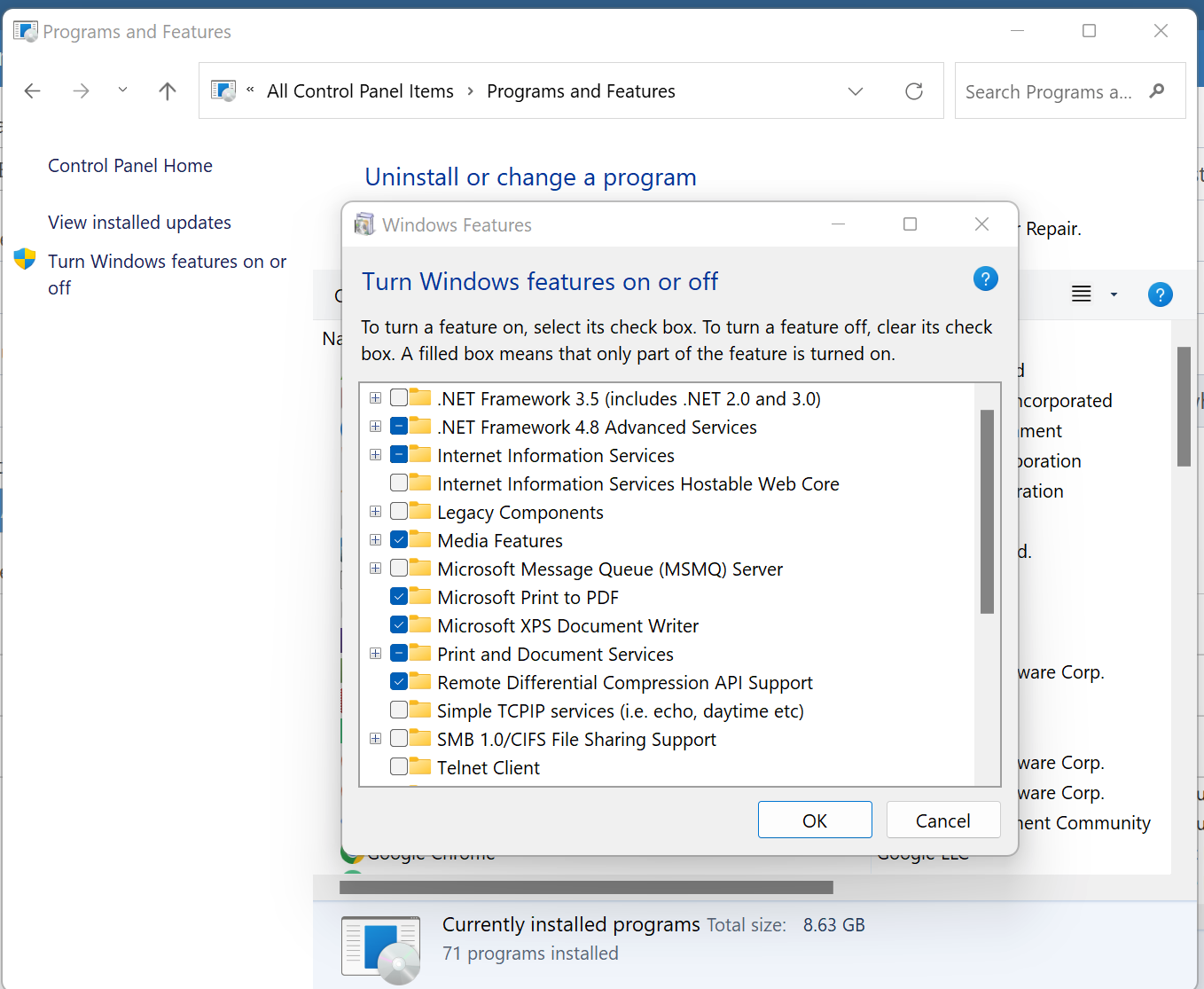List of content you will read in this article:
- 1. What is LocalHost? [Definition]
- 2. How does a local host work?
- 3. Uses of Localhost
- 4. How to configure a localhost server in Windows
- 5. How to access the IP address of the local host in the browser
- 6. Advantages of Localhost
- 7. What
is LocalHost? [Definition]
“
Localhost” is a common term in website development and web hosting. It is a host name used to identify a local machine requesting a certain time, also known as a local computer address known as a loopback address.
In simplest terms, localhost is the computer in use.
It’s also important to note that the word only becomes relevant if the computer is on a network. A computer becomes a local host when a developer is connected to a network, testing a virtual connection to another computer, or testing programs.
How does a local host work?
For two computers to communicate, data packets must be sent and received within the framework of IP protocols. The packets contain the IP addresses of the receiver and sender and the information shared.
Computers then respond by evaluating the IP addresses in the packets to identify their packets within a network. Thus, smooth communication between computers with different or equal IP addresses on the same network is enabled.
However, hardware and software with different IP addresses on the same network will require assigning the 127.0.0.0/8 address block to communicate securely. This address block is known as “localhost.”
A loopback device, a virtual network card, must be created to control communication through the address block to allow the computer to access itself over IP. The virtual card supports communication by ensuring that data packets are returned to the computer within the same network.
Localhost Uses
Here we have listed localhost uses including:
1. Speed
tests
System administrators and IT teams in organizations use localhost to run tests on the local network. Localhost does not’t need an Internet connection to test the network. All that is required is to submit a request to localhost. By monitoring the request, they can tell how the system’s hardware and software is working.
The speed of requests will also help establish when optimization is required.
2. Blocking harmful websites
To prevent network attacks, administrators can divert requests for harmful files. To accomplish this, the administrator modifies the host files. The host files on the computer contain lists of domain names and associated IP addresses. To prevent access to a harmful website, administrators can enter a website domain in the host file and map it to 127.0.0.1. Address block.
Once the
domain is powered, the user will be redirected to localhost whenever they visit the harmful website. Many prefabricated hosts exist online; Therefore, administrators are saved from creating them from scratch.
3. Web Application Testing
It is imperative to test or preview how the website looks during website creation. Testing is essential as it avoids cases where websites launch in web browsers when they are not usable and still need some work.
You can make your website files available on your personal computer through localhost. This will allow you to simulate the user experience of your website in your web browser.
The only difference is that everything will happen inside your computer.
Most website developers use localhost as a test server for applications and websites before launching them. This provides security for websites by not exposing them to the public before they are complete, as website files do not need to be sent to the internet for testing.
How to configure a
localhost server in Windows
The Windows operating system uses localhost to browse the local computer’s web server. Developers use localhost to test applications before launching them. You must install IIS to enable localhost in your Web browser. Once installed, localhost is automatically enabled.
Here are the steps you need to follow to set up a local host server on the Windows operating system.
Step 1. Open
the control panel
Through the Windows start button, open the control panel. This will open with a list of utilities and system options.
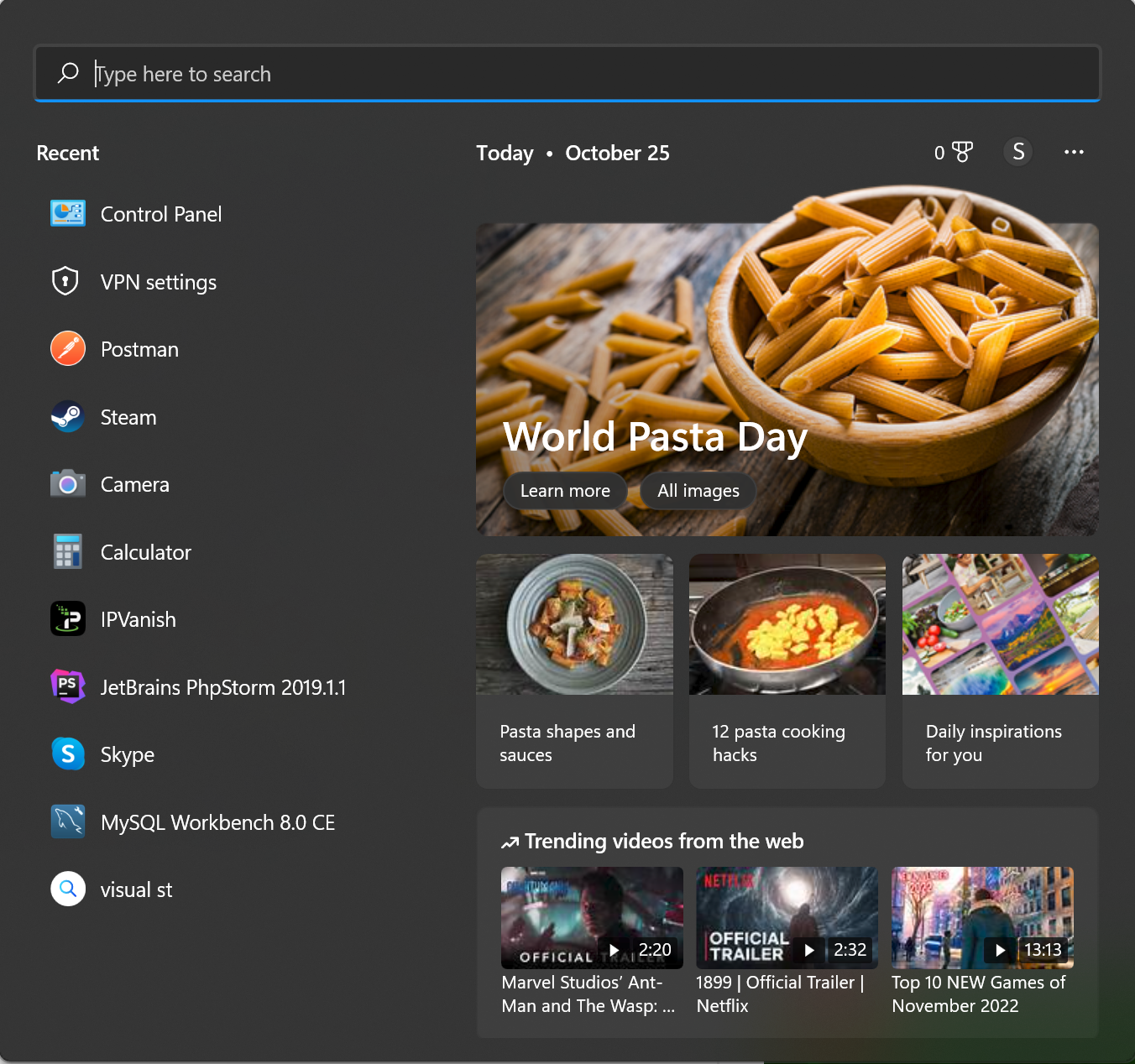
Step 2.
Open Programs
Open the
“Programs” link.
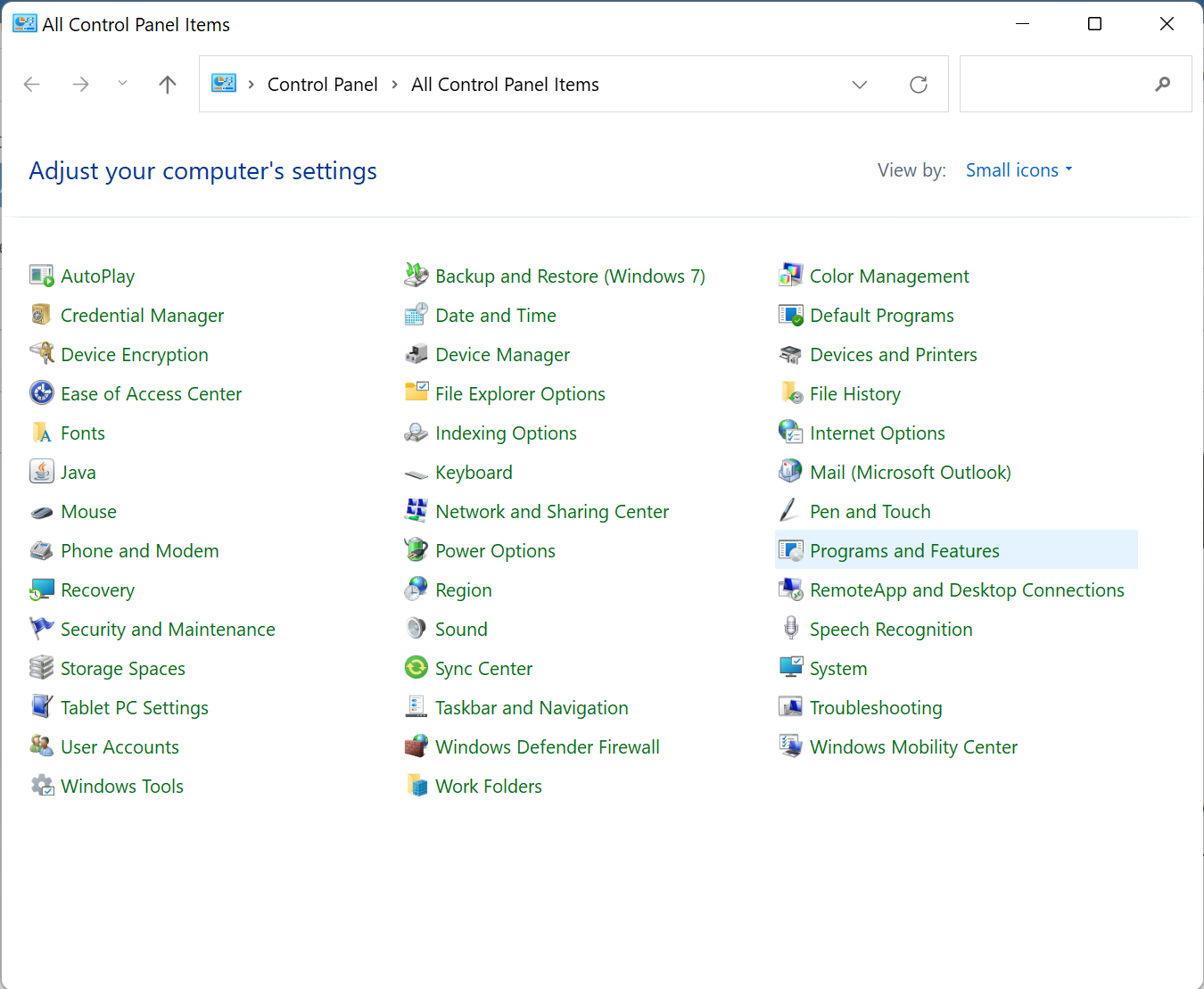
Step 3.
Turn Windows features on or off Select “Turn Windows features on or off.” This
option will display a list of programs that have currently been installed
.
In the options displayed, check or select the box labeled “Internet Information Services” and click “OK.” Internet Information Services will then be installed on your computer.
<img
src=”https://monovm.com/uploads/tinymce/Suno/2022/10/25/6357ccf9d1db3-image.png” alt=”” />
Step 4. Restart your computer
To complete the installation, a restart is required. Therefore, restart the computer, and after completed, open the web browser and enter “http://localhost/” in the navigation field, and a web page will open for the service.
How to access
the IP address of the local host in the
browser You can find your localhost using the IP address 127.0.0.1. Open a web browser and enter http://127.0.0.1. You will notice that a web page will be hosted on the computer by a web server. Computers will also accept “http://localhost.”
Then, you need to open your computer’s network control panel to find out what address the router has given you. Open System Preferences or the
Network Control Panel
to
find the address assigned to you by the router. Please note that your IP address will be assigned directly if you use a mobile or cellular network.
However, local area networks like Wi-Fi will assign you an IP that only works on that network. The address of such networks is often easily identifiable, as they begin with “192.168” or “10”.
Advantages of Localhost
WordPress is one of the many website development applications on localhost. Localhost is used to test websites in the on-premises environment. Developers also use it to configure their access to their site’s database.
The benefit of using localhost is that it saves time by speeding up the development process. It allows local development, where website elements can be saved, tested, and viewed without loading.
It also allows experimentation during web development without incurring additional costs or offline work, which also leads to cost savings. With localhost, you can have a personal backup, minimizing your chances of losing data.
The other benefit is that you won’t be blocked by firewalls, making your job easier.
It is
recommended to develop your website locally before launching it for all to see. For this to be possible, you need localhost intervention. It has tons of benefits, such as time savings, cost savings, and flexibility in the design process. This has to do with localhost, how it works, and the IP address of the local host and its advantages.
People are also reading:
- What is a web server?